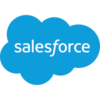Replace String
Build flows and apps that replace one value with another in a string in Microsoft Power Platform and other workflow automation platforms.
15 Nov
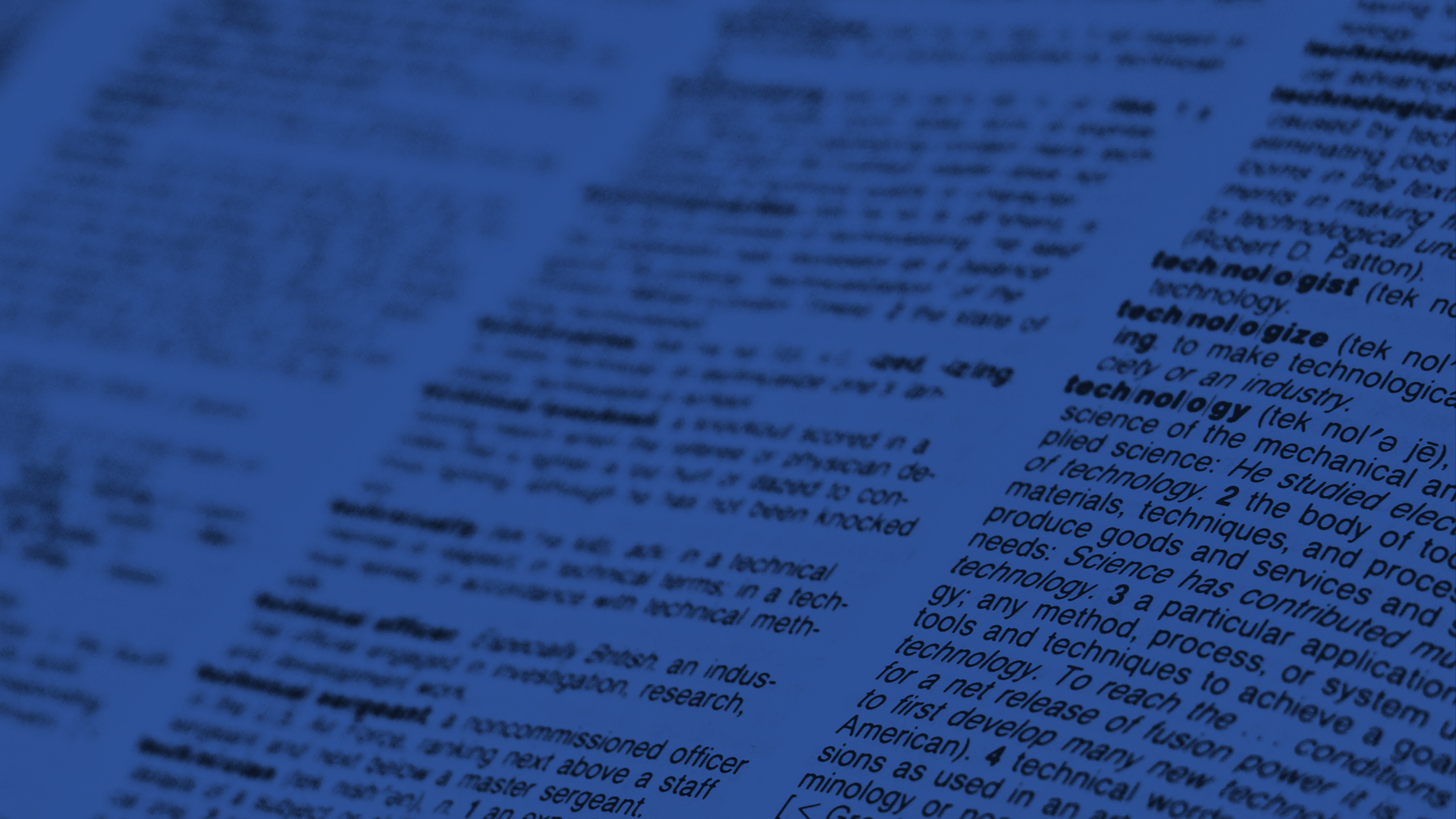
Replace one value with another in a string
The “Replace String” action substitutes one string value for another in any block of text.
Many automation platforms offer out of the box functions for string manipulation but – frustratingly – most require developer-level knowledge of expressions and syntax to perform a simple task like finding a specified string and replacing it with another.
PowerTools makes this easy with the “Replace String” action. Provide the source text, specify a string to find and the string to replace it with, and – Presto! – it returns the new text value. A simple time-saver without any need for expressions or code.
Parameters
| Title | Name | Type | Description |
|---|---|---|---|
Source | source | string | String containing the text to be replaced |
Text to Replace | value | string | String to replace |
Replacement Value | replacement | string | Replacement text |
Response
Status | Title | Name | Type | Description |
|---|---|---|---|---|
Success | Result | result | string | Text containing new string(s) |
Failure | Result | result | string | Error description |
NOTE: The Replace String action supports passing an empty string for the Replacement Value parameter by leaving the value blank; however, some platforms (including Microsoft Power Automate and Logic Apps) do not permit empty values for required fields. If you encounter issues attempting to replace a string with an empty or null value, use the HTML blank space encoded value of ㅤ instead (do not wrap in single or double quotes and be sure to include the semi-colon at the end). This will instruct the API to use an empty string for the replacement value. As a general rule, HTML encoded values are treated literally by the replacement engine and not converted into corresponding unencoded characters – this is a special case that applies only to the Replace String action in order to provide a workaround for platforms that prevent the submission of empty values.
- How to replace one value with another in a string in Microsoft Power Automate
- How to replace one value with another in a string in Microsoft Power Apps
- How to replace one value with another in a string in Salesforce
- How to replace one value with another in a string in Nintex
- How to replace one value with another in a string in Custom API
How to replace one value with another in a string in Microsoft Power Automate
Instructions
- In the Flow designer, click the “+” icon to insert a new action.
- Select the “Text – Replace String” action under PowerTools in the “Choose an operation” dialog.
- Insert the necessary values or variables in each input field.
- Execute the flow.
Example
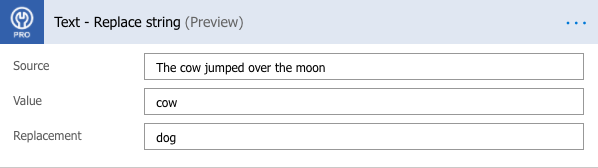
Video

How to replace one value with another in a string in Microsoft Power Apps
Instructions
- Add the PowerTools connector from the Data menu.
- In the formula for the control, variable or element, type “ApptigentPowerTools.ReplaceString().result”. Within the parentheses, enter the field, control or variable that contains the source collection.
- Preview or run the app.
Example
Coming Soon
Video

How to replace one value with another in a string in Salesforce
Instructions
- Drag and drop a new action onto the design surface. Edit the action and choose PowerTools from the category menu on the left.
- Click in the “Action” search box, scroll through the action list and choose “Text – Replace String”. Insert the necessary values or variables in each input field. (Note: Click the “Advanced” link to manually assign output variables to the action results)
- Run or Debug your flow to preview the results.
Example
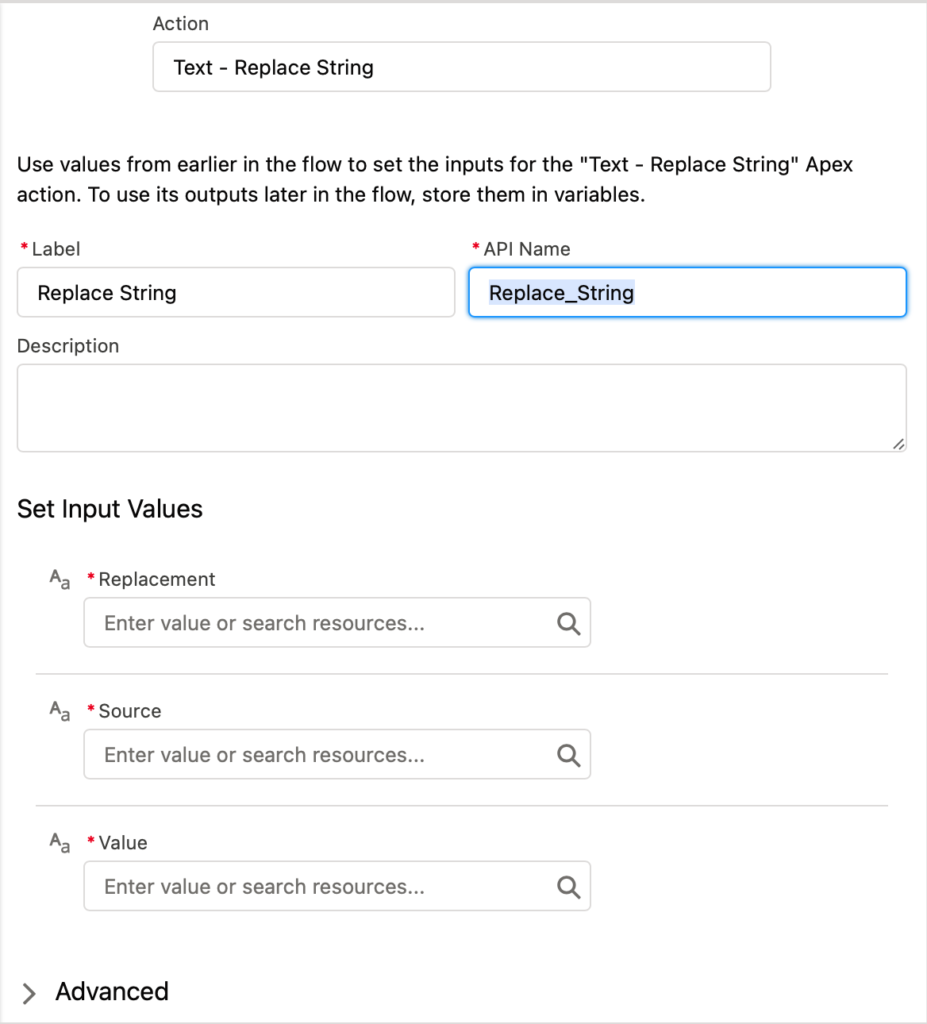
Video

How to replace one value with another in a string in Nintex
Instructions
- Locate the “Apptigent PowerTools” group in the actions navigator then drag and drop the “Text – Replace String” action onto the design surface.
- Insert the necessary values or variables in each input field.
- Assign the result to a variable.
- Test the workflow.
Example
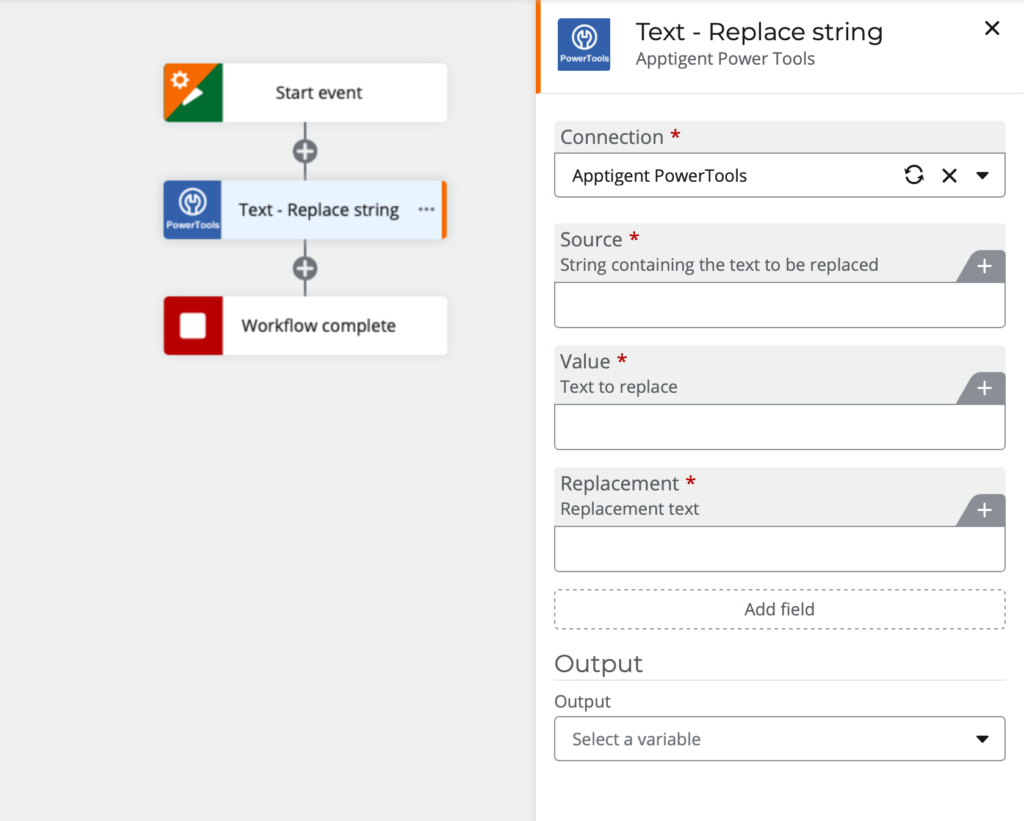
Video

How to replace one value with another in a string in another Platform or Custom Code
Instructions
If your platform is not listed and it supports Open API (Swagger) extensions, import the API Definition document from the Developer Edition product on our Customer Portal at https://portal.apptigent.com/product (look for the Open API link at the top of the PowerTools Developer API definition page). Invoke the desired actions in your app or workflow design tool, supplying values for the listed parameters. Refer to the developer documentation on the Customer Portal for details on input and output formats.
If you are developing a custom app, execute a RESTful POST operation to the /CountCollection endpoint in your application code or use the pre-generated client scaffolding from our Github repo at https://github.com/apptigent/powertools. Be sure to include your API Key (Client ID) in the header using the “X-IBM-Client-Id” key/value pair. The body should be a well-formed JSON object with the parameter label(s) and value(s) in the specified format. Refer to the API documentation at https://portal.apptigent.com for more information.
Example
const request = require('request');
const options = {
method: 'POST',
url: 'https://connect.apptigent.com/api/utilities/ReplaceString',
headers: {
'X-IBM-Client-Id': 'REPLACE_THIS_KEY',
'content-type': 'application/json',
accept: 'application/json'
},
body: {source: 'The brown cow', value: 'cow', replacement: 'dog'},
json: true
};
request(options, function (error, response, body) {
if (error) throw new Error(error);
console.log(body);
});Recent Articles
How Agentic AI is Redefining Business Process Management
Measuring the ROI of Human-Centric Document Processing Automation
Better Together: Humans and Artificial Intelligence in Healthcare Records Processing
Designing Enterprise Workflows for Cross-Cloud Integration
Strategies for Successful Enterprise Cloud Integration