
Generate Password
Build flows and apps that create a strong password in Microsoft Power Platform and other automation platforms.
15 Nov
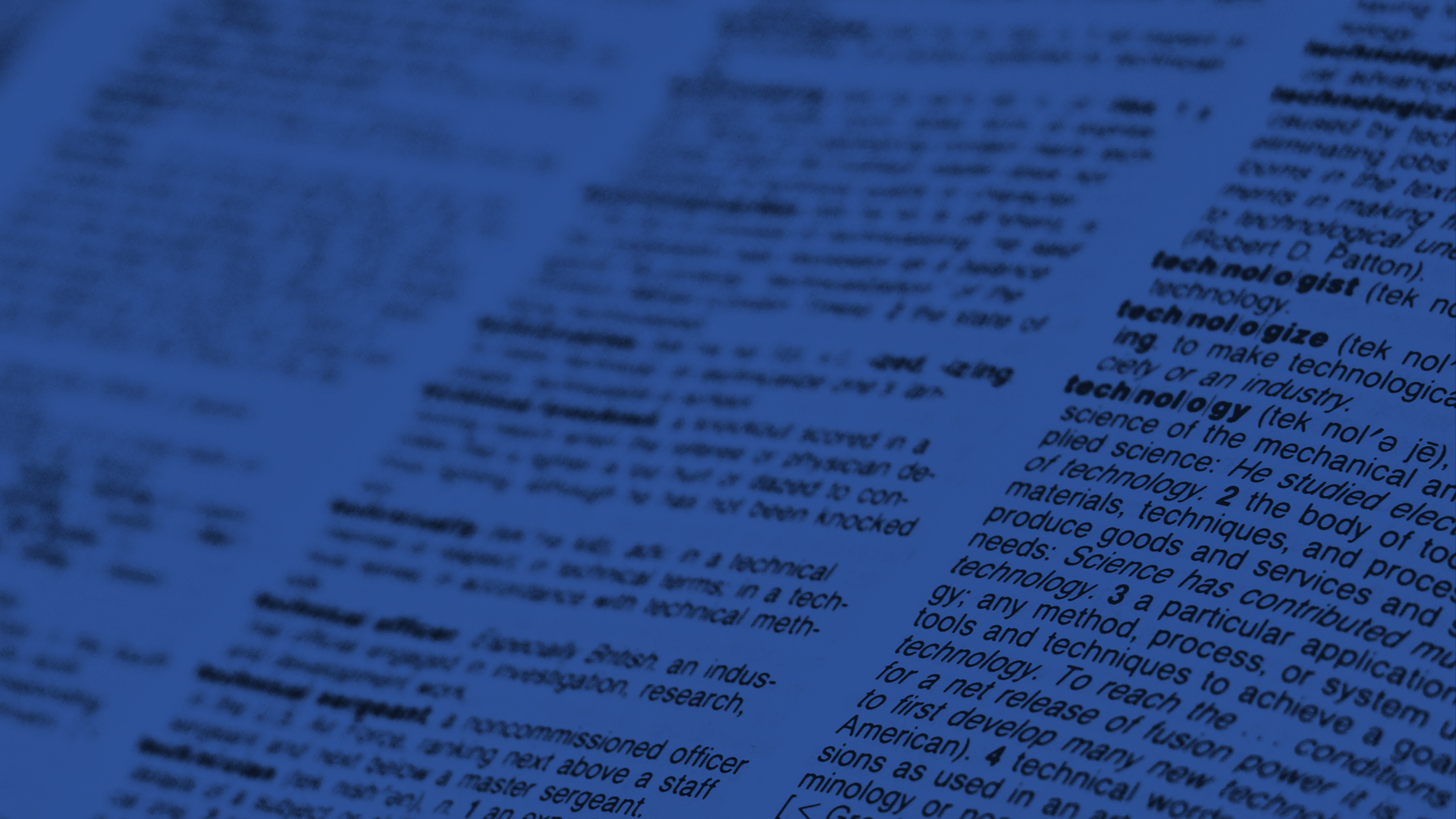
Create a strong password
The “Generate Password” action creates a strong password that can include special characters, symbols and alphanumeric values.
Onboarding users often involves issuance of a temporary password. Because these can be difficult and time consuming to create, many organizations use simple passwords for this step, inadvertently creating a potential security vulnerability.
The “Generate Password” action in PowerTools creates a strong password based on a set of input parameters, such as length, inclusion of both lowercase and uppercase characters, inclusion of numeric values, and the use of special characters (such as “*,$%^&#”), making it easy to create secure passwords on the fly for any application.
Parameters
| Title | Name | Type | Description |
|---|---|---|---|
Length | length | number | Number of characters |
Lowercase | lowercase | boolean | Include lowercase characters |
Uppercase | uppercase | boolean | Include uppercase characters |
Numeric | numeric | boolean | Include numeric characters |
Special Characters | special | boolean | Include non-alphanumeric characters |
Response
Status | Title | Name | Type | Description |
|---|---|---|---|---|
Success | Result | result | string | Password |
Failure | Result | result | string | Error description |
How to create a strong password in Microsoft Power Automate
Instructions
- In the Flow designer, click the “+” icon to insert a new action.
- Select the “Text – Generate Password” action under PowerTools in the “Choose an operation” dialog.
- Insert the necessary values or variables in each input field.
- Execute the flow.
Example
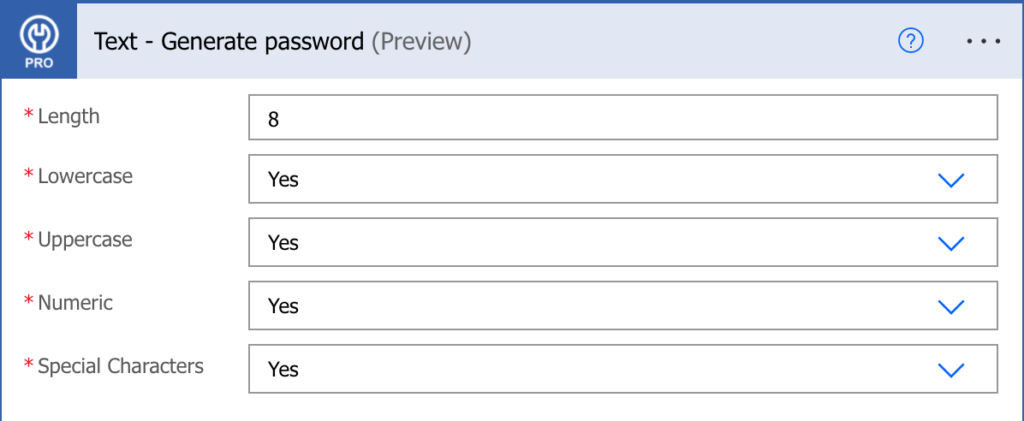
Video

How to create a strong password in Microsoft Power Apps
Instructions
- Add the PowerTools connector from the Data menu.
- In the formula for the control, variable or element, type “ApptigentPowerTools.GeneratePassword().result”. Within the parentheses, enter the field, control or variable that contains the source collection.
- Preview or run the app.
Example
Coming Soon
Video

How to create a strong password in Nintex
Instructions
- Locate the “Apptigent PowerTools” group in the actions navigator then drag and drop the “Text – Generate Password” action onto the design surface.
- Insert the necessary values or variables in each input field.
- Assign the result to a variable.
- Test the workflow.
Example
Coming Soon
Video

How to create a strong password in another Platform or Custom Code
Instructions
If your platform is not listed and it supports Open API (Swagger) extensions, import the API Definition document from the Developer Edition product on our Customer Portal at https://portal.apptigent.com/product (look for the Open API link at the top of the PowerTools Developer API definition page). Invoke the desired actions in your app or workflow design tool, supplying values for the listed parameters. Refer to the developer documentation on the Customer Portal for details on input and output formats.
If you are developing a custom app, execute a RESTful POST operation to the /CountCollection endpoint in your application code or use the pre-generated client scaffolding from our Github repo at https://github.com/apptigent/powertools. Be sure to include your API Key (Client ID) in the header using the “X-IBM-Client-Id” key/value pair. The body should be a well-formed JSON object with the parameter label(s) and value(s) in the specified format. Refer to the API documentation at https://portal.apptigent.com for more information.
Example
const request = require('request');
const options = {
method: 'POST',
url: 'https://connect.apptigent.com/api/utilities/GeneratePassword',
headers: {
'X-IBM-Client-Id': 'REPLACE_THIS_KEY',
'content-type': 'application/json',
accept: 'application/json'
},
body: {length: 12, lowercase: false, uppercase: true, numeric: true, special: true},
json: true
};
request(options, function (error, response, body) {
if (error) throw new Error(error);
console.log(body);
});Recent Articles
How Agentic AI is Redefining Business Process Management
Measuring the ROI of Human-Centric Document Processing Automation
Better Together: Humans and Artificial Intelligence in Healthcare Records Processing
Designing Enterprise Workflows for Cross-Cloud Integration
Strategies for Successful Enterprise Cloud Integration




