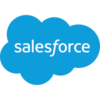Convert Volume
Build flows and apps that convert a value from one unit of volume measurement to another in Microsoft Power Platform and other automation platforms.
17 Nov

Convert value from one unit of volume measurement to another
The “Convert Volume” action converts one unit of weight measurement to another.
Many applications are used by personnel located in different countries or regions, where units of measurement differ. Automatic conversion can make it easier for employees and customers to view measurements in familiar units.
The “Convert Volume” action in PowerTools takes any number and specified volume unit of measurement, such as “Cubic Foot” and converts it to a selected unit such as “Cubic Meter”.
Parameters
| Title | Name | Type | Description |
|---|---|---|---|
Input | input | number | Measurement value |
Source | source | string | Source measurement (e.g. "Cubic Foot") |
Target | target | string | Target measurement (e.g. "Cubic Meter") |
Response
Status | Title | Name | Type | Description |
|---|---|---|---|---|
Success | Result | result | number | Measurement value |
Failure | Result | result | string | Error description |
- How to convert a value from one unit of volume measurement to another with Microsoft Power Automate
- How to convert a value from one unit of volume measurement to another with Microsoft Power Apps
- How to convert a value from one unit of volume measurement to another with Salesforce
- How to convert a value from one unit of volume measurement to another with Nintex
- How to convert a value from one unit of volume measurement to another with Custom API
How to convert a value from one unit of volume measurement to another with Microsoft Power Automate
Instructions
- In the Flow designer, click the “+” icon to insert a new action.
- Select the “Math – Convert Volume” action under PowerTools in the “Choose an operation” dialog.
- Insert the necessary values or variables in each input field.
- Execute the flow.
Example
Image Coming Soon
Video

How to convert a value from one unit of volume measurement to another with Microsoft Power Apps
Instructions
- Add the PowerTools connector from the Data menu.
- In the formula for the control, variable or element, type “ApptigentPowerTools.ConvertVolume().result”. Within the parentheses, enter the field, control or variable that contains the source collection.
- Preview or run the app.
Example
Image Coming Soon
Video

How to convert a value from one unit of volume measurement to another with Salesforce
Instructions
- Drag and drop a new action onto the design surface. Edit the action and choose PowerTools from the category menu on the left.
- Click in the “Action” search box, scroll through the action list and choose “Math – Convert Volume”. Insert the necessary values or variables in each input field. (Note: Click the “Advanced” link to manually assign output variables to the action results)
- Run or Debug your flow to preview the results.
Example
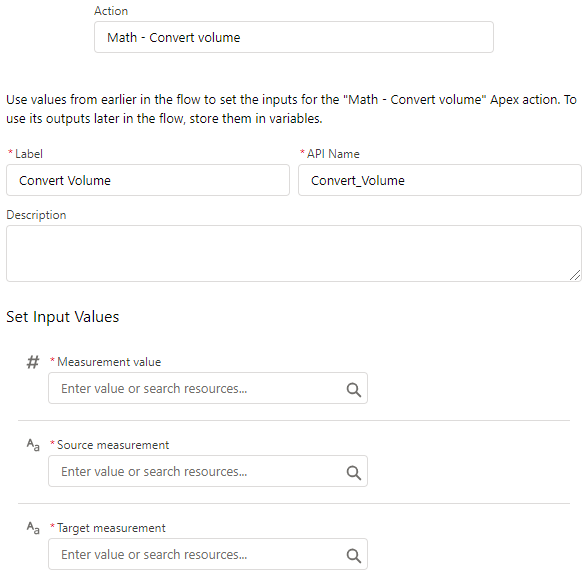
Video

How to convert a value from one unit of volume measurement to another with Nintex
Instructions
- Locate the “Apptigent PowerTools” group in the actions navigator then drag and drop the “Math – Convert Volume” action onto the design surface.
- Insert the necessary values or variables in each input field.
- Assign the result to a variable.
- Test the workflow.
Example

Video

How to convert a value from one unit of volume measurement to another with another Platform or Custom Code
Instructions
If your platform is not listed and it supports Open API (Swagger) extensions, import the API Definition document from the Developer Edition product on our Customer Portal at https://portal.apptigent.com/product (look for the Open API link at the top of the PowerTools Developer API definition page). Invoke the desired actions in your app or workflow design tool, supplying values for the listed parameters. Refer to the developer documentation on the Customer Portal for details on input and output formats.
If you are developing a custom app, execute a RESTful POST operation to the /CountCollection endpoint in your application code or use the pre-generated client scaffolding from our Github repo at https://github.com/apptigent/powertools. Be sure to include your API Key (Client ID) in the header using the “X-IBM-Client-Id” key/value pair. The body should be a well-formed JSON object with the parameter label(s) and value(s) in the specified format. Refer to the API documentation at https://portal.apptigent.com for more information.
Example
const request = require('request');
const options = {
method: 'POST',
url: 'https://connect.apptigent.com/api/utilities/ConvertVolume',
headers: {
'X-IBM-Client-Id': 'REPLACE_THIS_KEY',
'content-type': 'application/json',
accept: 'application/json'
},
body: {input: 1.5, source: 'CubicFoot', target: 'CubicMeter'},
json: true
};
request(options, function (error, response, body) {
if (error) throw new Error(error);
console.log(body);
});