27 Jun

Introduction
This tutorial will guide you through the process of importing the CloudTools OpenAPI specification into Appian using their connected system functionality. We will use the OpenAPI specification file available at Apptigent CloudTools for Salesforce Sales Cloud.
Prerequisites
- Access to Appian with privileges to create connected systems.
- OpenAPI specification file for CloudTools.
Steps to Import OpenAPI Specification
1. Log in to Appian
- Navigate to the Appian login page.
- Enter your credentials to access the dashboard.
2. Create a New Connected System
- In the Appian Designer, go to the Build view.
- Click on New and select Connected System.
- Choose OpenAPI Connected System from the available options.
3. Configure the Connected System
- Provide a Name for your connected system (e.g., “CloudTools OpenAPI”).
- Optionally, add a Description to help identify the system.
- Upload a System Logo to visually represent the connected system.
- Enter the Base URL for the API (e.g.,
https://api.example.com).
4. Provide the OpenAPI Document
- In the OpenAPI Document section, choose to Upload File or Specify URL:
- Upload File: Click on the upload button and select the downloaded OpenAPI JSON file.
- Specify URL: Paste the URL of the OpenAPI specification file.
5. Define Authentication Settings
- Select the desired Authentication Type:
- API Key
- The API Key value corresponds to the License Key field in the Apptigent CloudTools configuration page in Salesforce (search for “CloudTools” in the App Launcher);
- OAuth 2.0
- Be sure to use the OAuth version of the CloudTools for Salesforce connector.
- Configure the selected authentication method by providing necessary details like client ID, client secret, token URL, etc.
- API Key
6. Save the Connected System
- Click Create to save your new connected system.
7. Create an Integration Using the Connected System
- Go back to the Build view and click New > Integration.
- Select Use a connected system and choose the connected system you just created.
- Configure the integration by selecting the desired API operation, setting up parameters, headers, and body content as needed.
8. Test and Deploy the Integration
- Click Test Request to ensure the integration is working correctly.
- Review the request and response details for troubleshooting.
- Once validated, click Save to store the integration.
Conclusion
By following these steps, you have successfully imported the CloudTools OpenAPI specification into Appian and configured it for use within your applications. This allows for seamless integration and automation of processes using CloudTools capabilities.
For more detailed information, refer to the official Appian Connected System documentation and OpenAPI Connected System guide.