
Crop Image
Build flows and apps that crop an image in Microsoft Power Platform and other workflow automation platforms.
12 Nov
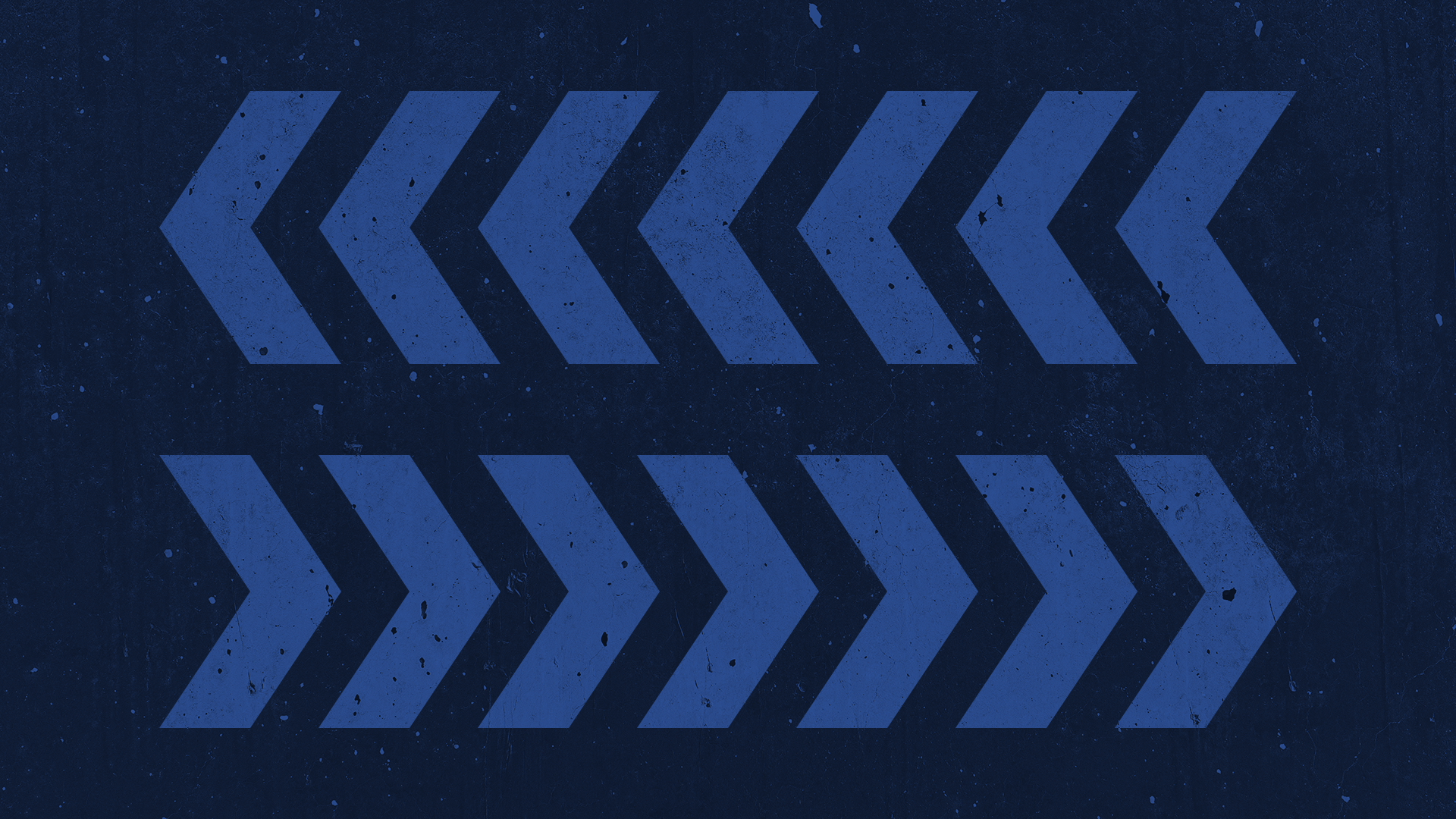
Crop an image
The “Crop Image” action creates a trimmed image based on the inputted values of the user.
The user chooses a reference point for the cropping to take place and then specifies a number of pixels along the horizontal and vertical axis of the image.
This action allows for an accurate cropping of an image and would be useful in situations where a user needs an image to be to a specific size or aspect ratio.
Parameters
| Title | Name | Type | Description |
|---|---|---|---|
Postition | position | string | Reference point |
Width | width | number | Number of pixels along X-axis |
Height | height | number | Number of pixels along Y-axis |
File | file | file | Reference image |
File Name | input | string | New file name |
Response
Status | Title | Name | Type | Description |
|---|---|---|---|---|
Success | Result | result | file | Cropped Image |
Failure | Result | result | string | Error description |
How to crop an image with Microsoft Power Automate
Instructions
- In the Flow designer, click the “+” icon to insert a new action.
- Select the “Files – Crop Image” action under PowerTools in the “Choose an operation” dialog.
- Insert the necessary values or variables in each input field.
- Execute the flow.
Example
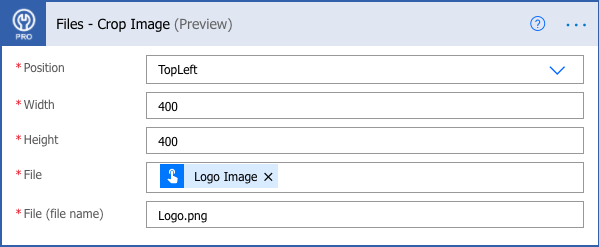
Video

How to crop an image with Microsoft Power Apps
Instructions
- Add the PowerTools connector from the Data menu.
- In the formula for the control, variable or element, type “ApptigentPowerTools.CropImage().result”. Within the parentheses, enter the field, control or variable that contains the source collection.
- Preview or run the app.
Example
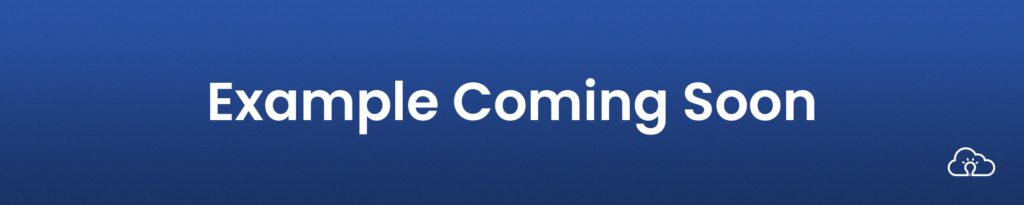
Video

How to crop an image with Nintex
Instructions
- Locate the “Apptigent PowerTools” group in the actions navigator then drag and drop the “Files – Crop Image” action onto the design surface.
- Insert the necessary values or variables in each input field.
- Assign the result to a variable.
- Test the workflow.
Example
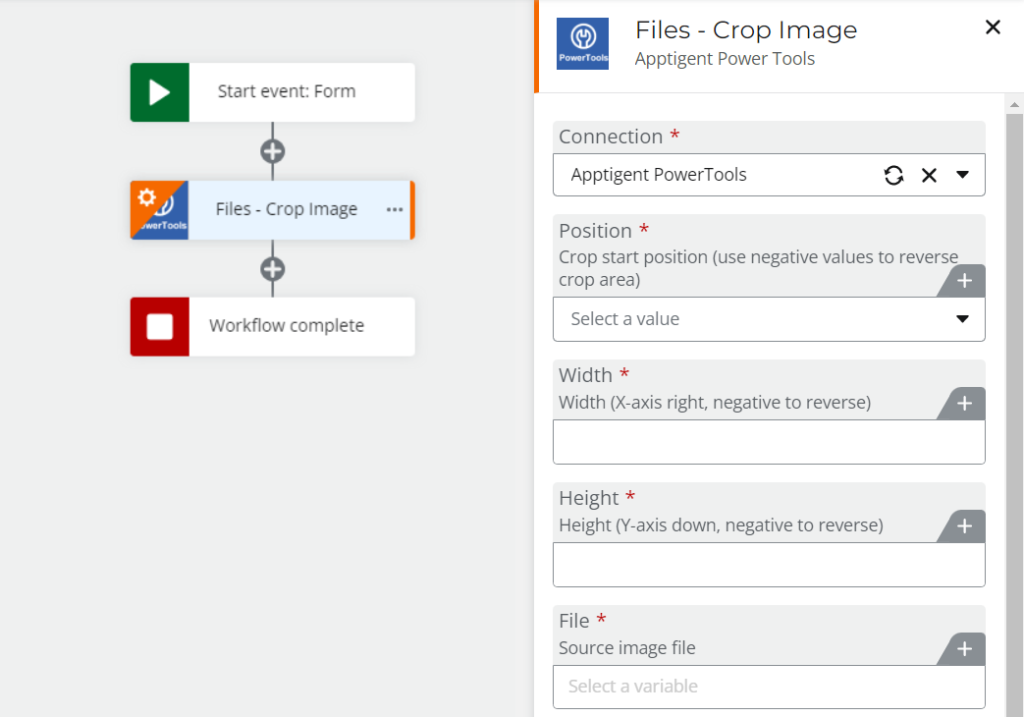
Video

How to crop an image in another Platform or Custom Code
Instructions
If your platform is not listed and it supports Open API (Swagger) extensions, import the API Definition document from the Developer Edition product on our Customer Portal at https://portal.apptigent.com/product (look for the Open API link at the top of the PowerTools Developer API definition page). Invoke the desired actions in your app or workflow design tool, supplying values for the listed parameters. Refer to the developer documentation on the Customer Portal for details on input and output formats.
If you are developing a custom app, execute a RESTful POST operation to the /CountCollection endpoint in your application code or use the pre-generated client scaffolding from our Github repo at https://github.com/apptigent/powertools. Be sure to include your API Key (Client ID) in the header using the “X-IBM-Client-Id” key/value pair. The body should be a well-formed JSON object with the parameter label(s) and value(s) in the specified format. Refer to the API documentation at https://portal.apptigent.com for more information.
Example
const request = require('request');
const options = {
method: 'POST',
url: 'https://connect.apptigent.com/api/utilities/CropImage',
headers: {
'X-IBM-Client-Id': 'REPLACE_THIS_KEY',
'content-type': 'multipart/form-data; boundary=---011000010111000001101001',
accept: 'image/png'
},
formData: {
position: 'BottomCenter',
Width: 14.30739988,
Height: 45.0938106,
file: 'data:image/png;base64,iVBORw0KGgoAAAANSUhEUgAAABAAAAAQCAYAAAAf8/9hAAACcElEQVQ4T43Sb0hTYRQG8OdlGUgxEG7dsslAkGZjoAjLgSiK5lCXY7AY72vDmhQjs5Lg2qIyJTEWmksLlqMxjC0lsWKSJBkjk8KhzExLkMQxy8zhBcv+WEEh1Ifgno/nwO88HA7p6uqkPwIRRDgO4a0puJU7Ag9nQLlYhelJM1YXjqFd6UKJygbBGEVmghYtKjlG5CnQGatBTmWlUq8wisRQHh5ym6Ef8ONljEfFuXRcbbLhhZAFPr4HYtp+yE0iague4ITwChbXZ/RXykBgu06D4nGUqtdvQ2J195Wzs40leMbWQLikR7QztQJGw3vJQEzTwnxRM84HvoLcNdXTxuGdGLcf/Q38vPD/GOTin5lKfoTNl6VCJdOBaE08jfDbscZPSAamlFtYq8yJ+qQJELs5RstmHCg1ev8BNrb9nWqjt6K5xNLlIdTMxUGmtEEalfWiqNgjGfAltbHa+QAcli6Q5ZUvdK1gEMmGUsmApX2U2T944NnUC+K0N1ONxg394qzkG1zbHWTWb8kIPYiCBIV3tEc4DK+rXzIg5PpZTloY+/bKQb43VNPXQwlQ57VK/oOWM8tsST+DytUmkLFJP1X46rAtcU4y4Nd8YsW1J3GIWUF8+Va6Hu7DNBwQlTbEPl5B9c1x1Gl1MGW+Rc+SDvY2BQbcXhSquxF9OozAmzY83tULfbYZpGG5hiYGONywViG+boEvPgunwQG+Mx/ywQ6oc0Qo8hTQKe2ImGO4zA+jcDobai6MwigDcY5mULdMRE1GORZ3uFF2sBkdsyFonCr0H+jD6TkBd+4vYKxIi+fNM3BNDEHIGMC9JgHuFCV+ATVS/Fsd7kN2AAAAAElFTkSuQmCC'
}
};
request(options, function (error, response, body) {
if (error) throw new Error(error);
console.log(body);
});Recent Articles
How Agentic AI is Redefining Business Process Management
Measuring the ROI of Human-Centric Document Processing Automation
Better Together: Humans and Artificial Intelligence in Healthcare Records Processing
Designing Enterprise Workflows for Cross-Cloud Integration
Strategies for Successful Enterprise Cloud Integration




