28 Jun
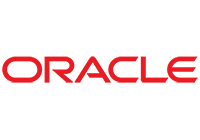
Introduction
This tutorial will guide you through the process of configuring CloudTools as a REST adapter in an Oracle Integration Cloud (OIC) integration flow. We will use the OpenAPI specification file available at Apptigent CloudTools for Salesforce Sales Cloud.
Prerequisites
- Access to Oracle Integration Cloud.
- OpenAPI specification file for CloudTools.
Steps to Configure CloudTools as a REST Adapter
1. Log in to Oracle Integration Cloud
- Navigate to the Oracle Integration Cloud login page.
- Enter your credentials to access the dashboard.
2. Create a New Integration
- In the Integration Cloud dashboard, click on Integrations.
- Click Create to start a new integration.
- Select App Driven Orchestration and provide a name and description for the integration.
- Click Create.
3. Add a REST Adapter to the Integration
- In the integration canvas, click on the + icon to add a new connection.
- Select REST from the list of available adapters.
- Choose Configure Connectivity.
4. Import the OpenAPI Specification
- In the REST Adapter configuration window, select Import via File.
- Click Choose File and navigate to the OpenAPI specification file on your computer.
- Upload the file and wait for it to be validated.
5. Configure the REST Connection
- After the file is validated, configure the REST connection by specifying the following details:
- Resource URL: The base URL for the CloudTools API.
- HTTP Method: The HTTP method to be used (e.g., GET, POST).
- Request and Response Payload: Define the request and response structures based on the OpenAPI specification.
- Click Next to proceed through the configuration steps.
6. Set Up Security
- Configure the security settings required for the REST adapter. This may include:
- Authentication Type: Select the OAuth 2.0 authentication method.
- Be sure to use the OAuth version of the CloudTools for Salesforce connector.
- Credentials: Provide your Subscription ID as the Client ID and your License Key as the Client Secret. Both of these values can be found in the Apptigent CloudTools configuration page in Salesforce (search for “CloudTools” in the App Launcher).
- Authentication Type: Select the OAuth 2.0 authentication method.
- Click Next to continue.
7. Map the Data
- Once the REST adapter is configured, you need to map the data between the REST adapter and other components in your integration.
- Drag and drop the fields to map the input and output data as required.
8. Test the Integration
- After completing the configuration and data mapping, click Save to save the integration.
- Click Activate to activate the integration.
- Use the Test option to test the integration and ensure it works as expected.
Conclusion
By following these steps, you have successfully configured CloudTools as a REST adapter in Oracle Integration Cloud and used it within an integration flow. This allows for seamless integration and automation of processes using CloudTools capabilities.
For more detailed information, refer to the official Oracle documentation on REST adapters.

